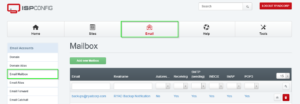Below are instructions on how to access / setup email on your Android / Apple phone or email client such as Microsoft Outlook / Windows Mail.
To add / setup email on your phone or email client please use similar settings to below:
Choose "Setup Email" or "Add Account" and choose "Other" or "Manual Setup".
Email Address: <Your Email Address> eg. support@ryadcorp.com
Password: <Your Password>
Please Note: Email passwords can be updated through the online webmail client accessible at <your domain>/webmail eg. https://ryadcorp.com/webmail
Eg. Control Panel Login
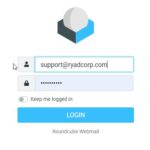
Eg. Webmail Client Login

Select account type: IMAP account (What is IMAP?)
Incoming Server Settings
IMAP Server: rhc.ryadcorp.com
Security Type: TLS port 143 or SSL port 993
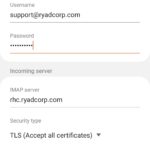
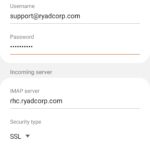
Outgoing Server Settings
SMTP Server: rhc.ryadcorp.com
Security Type: TLS port 587 or SSL port 465
Check Require authentication to send emails.
Username: <Your Email Address> eg. support@ryadcorp.com
Password: <Your Password>
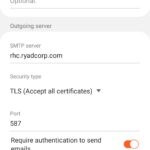
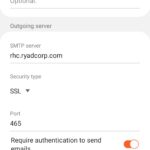
Please note if using an APPLE phone, ensure you re-enter your username: <your full email address> and password again in the SMTP settings to authenticate for outgoing emails.
You may also add, create or update email addresses for your domain through the domain control panel located at https://rhc.ryadcorp.com:8080
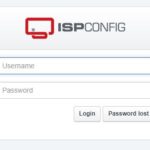
Username: <Your Control Panel Username>
Password: <Your Control Panel Password>
Once logged into your control panel, click on the "Email" tab at the top and then "Email Boxes" on the menu on the left, and then on the email address you would like to update or edit. Once you are in the email inbox you will have the ability to update and reset the password for that particular email address.
If you have questions or need assistance please contact RYAD Tech Corp Support at support@ryadcorp.com.